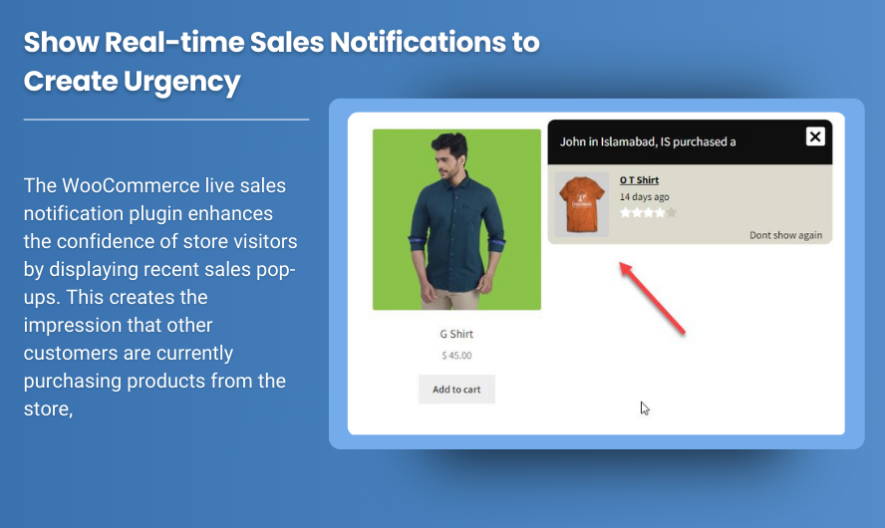
Building trust and creating urgency are essential strategies for any eCommerce store looking to convert visitors into customers. One effective way to achieve this is by displaying recent sales notifications or popups. The WooCommerce Recent Sales Popup feature is a powerful tool that allows you to show real-time notifications of recent purchases made by customers, giving visitors a sense of activity on your site.
In this blog post, we will discuss the benefits of using recent sales popups in WooCommerce, how they can improve user experience, and how to set them up effectively to boost sales.
What is a Recent Sales Popup?
A Recent Sales Popup in WooCommerce is a notification that pops up on your website whenever a customer makes a purchase. These popups display details such as the product bought, the customer’s location, and sometimes even the quantity purchased. This feature aims to create a sense of urgency and scarcity by showing potential buyers that other customers are actively purchasing items from your store.
The idea behind this feature is simple: when visitors see that other people are buying products, they may feel encouraged to make a purchase themselves, fearing that the product they are considering might sell out or that they might miss out on a good deal. It also creates a feeling of trust and reliability, showing that your store is active and reputable.
Why Use a Recent Sales Popup?
- Creates Urgency and Scarcity: Displaying recent purchases can create a sense of urgency. When visitors see that a product has been recently purchased, they might feel that they need to act fast before the item runs out of stock.
- Builds Trust and Social Proof: Social proof is a psychological phenomenon where people tend to trust actions and decisions that others have made. When customers see that others are buying products from your store, it reinforces the idea that your store is trustworthy and popular.
- Increases Conversion Rates: Recent sales popups help encourage impulse buying. When a visitor sees that other people are buying a product, they may decide to add it to their cart immediately, thus increasing your conversion rate.
- Enhances Customer Engagement: By showing real-time purchase activity, you engage your visitors and keep them interested in your store. This could lead to longer browsing sessions and potentially higher sales.
- Boosts New Product Visibility: For new or lesser-known products, recent sales popups help draw attention to them. When customers see that people are purchasing a newly launched product, they are more likely to consider it for themselves.
How to Set Up WooCommerce Recent Sales Popups
There are several ways to add recent sales popups to your WooCommerce store. You can either use a plugin to make the process easier or implement custom code for more flexibility.
1. Using a Plugin
The easiest way to add recent sales popups to your store is by using a plugin. There are several WooCommerce plugins available that can automatically generate recent sales notifications and popups for your store. Some of the popular plugins include:
- WooCommerce Sold Out Products: This plugin shows recent sales notifications and out-of-stock messages to create urgency. It is easy to install and configure and offers a simple way to display recent purchases.
- WooCommerce Notification: This plugin displays a notification that pops up every time a purchase is made. It can be customized to show product name, buyer’s location, and other information. You can choose how often to show notifications and where on the page they should appear.
- Fomo: This plugin provides social proof by showing notifications of recent purchases and activities on your site. It’s designed to be visually appealing and can be fully customized.
Steps to Set Up Using a Plugin:
- Install and activate the chosen plugin.
- Navigate to the plugin’s settings page in the WordPress dashboard.
- Customize the popup appearance, including the frequency of notifications, the types of information to show (product name, location, etc.), and the design.
- Set the conditions for when the popups should appear (e.g., for all products, or only for certain categories).
- Save the settings and start showing notifications to your visitors.
Using a plugin simplifies the setup process and provides you with a variety of customization options.
2. Custom Code for Advanced Customization
If you want to implement a more custom solution, you can add custom code to your theme’s functions.php file to show recent sales popups. This option gives you more flexibility and control over the popup’s appearance and behavior.
Here’s an example of how you can add recent sales notifications using custom code:
This code will query the last 5 completed orders and show a popup notification with the product names, quantities, and customer location. You can customize this code further to suit your needs.
Best Practices for Using Recent Sales Popups
- Don’t Overwhelm Your Visitors: While showing recent sales notifications can be effective, too many popups can become overwhelming and annoy your visitors. Make sure to set an appropriate frequency and limit how often notifications appear.
- Customize the Design: Make the popups visually appealing but not intrusive. Ensure that the notifications fit the design and branding of your website and don’t distract from the user experience.
- Target Specific Products: Instead of showing popups for every sale, target popups for specific products or product categories. For instance, you might want to highlight recently purchased bestsellers or new arrivals to attract more attention.
- Test and Adjust: Monitor how well the recent sales popups are performing. Track metrics like conversion rates and bounce rates to see if they’re having the desired effect. Adjust the settings as necessary to optimize results.
Conclusion
WooCommerce Recent Sales Popups are a great way to boost conversions and enhance customer engagement by leveraging social proof and creating a sense of urgency. By using plugins or custom code, you can set up notifications that display real-time sales activity and encourage visitors to make a purchase.
This feature is particularly effective for highlighting popular products, building trust with potential customers, and increasing sales by creating a sense of urgency. By customizing the notifications to fit your store’s needs and testing different strategies, you can make the most out of this feature and drive more revenue for your WooCommerce store.
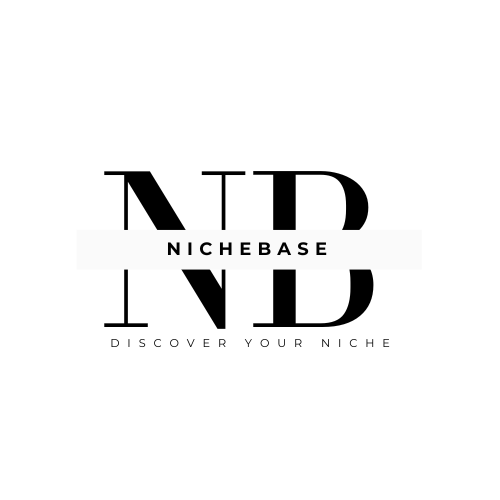




Leave a Reply