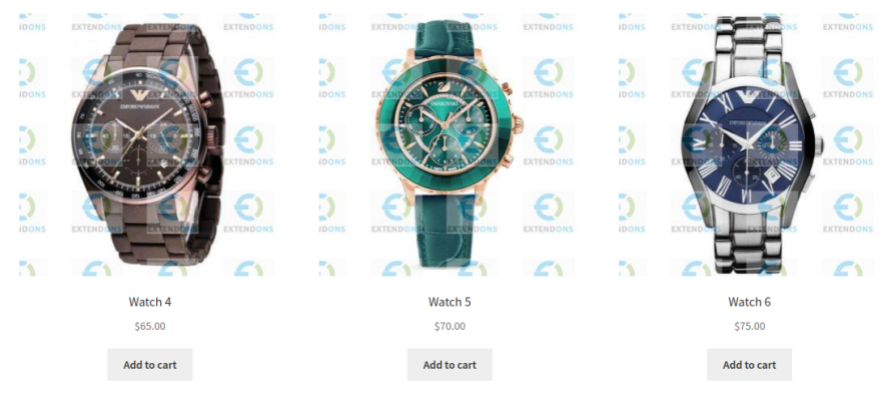
As an eCommerce store owner, protecting your product images from unauthorized use is crucial. When customers visit your WooCommerce store, they interact with high-quality product images that help them make purchasing decisions. However, these images are often at risk of being stolen and used by competitors or unauthorized individuals. One of the most effective ways to prevent image theft is by adding watermarks to your product images. In this article, we’ll explore how to use woocommerce watermark to safeguard your valuable product photos.
What is a Watermark?
A watermark is a visible logo, text, or graphic that is overlaid on an image. It is often semi-transparent and is placed in a way that does not obscure the main subject of the image but makes it difficult to remove or edit out. The primary purpose of a watermark is to indicate ownership, and it can be a powerful tool for deterring image theft and misuse.
Why Use Watermarks on WooCommerce Product Images?
Adding watermarks to your WooCommerce product images can provide several benefits:
-
Prevent Unauthorized Use: Watermarks make it harder for people to steal and use your images without permission. Even if someone takes a screenshot of your image, the watermark remains visible, indicating that the image is your intellectual property.
-
Brand Recognition: Including your logo or store name in the watermark helps promote your brand, even when someone else uses your image elsewhere. This increases brand visibility and can lead to more traffic to your WooCommerce store.
-
Copyright Protection: While watermarks don’t offer legal protection, they can act as a deterrent to image theft, making it clear that the images are copyrighted and owned by your business.
-
Increase Credibility: Customers are more likely to trust your products when they see your watermark on the images, as it adds authenticity to your content.
How to Add Watermarks to WooCommerce Product Images
There are several ways to add watermarks to your product images in WooCommerce. Here are the most popular methods:
1. Using WooCommerce Watermark Plugins
The easiest and most efficient way to add watermarks to WooCommerce product images is by using a WooCommerce watermark plugin. These plugins are specifically designed to automatically apply watermarks to your product images without manual intervention. Here are some popular watermark plugins for WooCommerce:
-
WooCommerce Watermark Plugin: This plugin allows you to add custom text or image watermarks to your product images. You can customize the position, size, and opacity of the watermark.
-
Image Watermark for WooCommerce: This plugin lets you automatically watermark product images when they are uploaded to your store. You can choose to watermark either single or all images in your WooCommerce product gallery.
-
Easy Watermark: Easy Watermark allows you to add watermarks to your product images in bulk. It supports both image and text watermarks and provides options to customize the watermark’s size and transparency.
Steps to Add Watermarks Using a Plugin:
- Install and activate the watermark plugin of your choice from the WordPress plugin directory.
- Go to the plugin settings page, usually found under WooCommerce > Settings or Settings > Watermark.
- Choose the type of watermark you want (text or image).
- Customize the watermark’s position, opacity, and size according to your preferences.
- Apply the watermark to existing product images or set it to automatically watermark new images as they are uploaded.
2. Manually Adding Watermarks Using Image Editing Software
If you prefer a more hands-on approach or have a smaller inventory, you can manually add watermarks to your product images before uploading them to WooCommerce. Image editing software like Adobe Photoshop, GIMP, or Canva can be used to create and apply watermarks.
Steps for Manually Adding Watermarks:
- Open the image editing software and load the product image.
- Create a new text layer or import your logo as a new layer.
- Adjust the transparency and position of the watermark to ensure it’s clearly visible but doesn’t obscure the product.
- Save the image and upload it to your WooCommerce store.
This method works well for stores with a limited number of products but can become time-consuming as your inventory grows.
3. Batch Watermarking with Online Tools
For those who don’t want to install a plugin or manually edit each image, online tools offer a quick solution for batch watermarking. Tools like Watermarkly and PicMarkr allow you to upload multiple product images, add a watermark, and then download the watermarked images for use in your WooCommerce store.
Steps for Using Online Watermarking Tools:
- Go to a watermarking website like Watermarkly or PicMarkr.
- Upload all the product images that need watermarks.
- Customize the watermark’s text, logo, size, and position.
- Apply the watermark to all images and download the watermarked files.
- Upload the watermarked images to your WooCommerce store.
Online tools are ideal for those who don’t want to install plugins or use image editing software but still need to watermark multiple images efficiently.
Best Practices for Using Watermarks in WooCommerce
-
Avoid Overpowering the Image: The watermark should be visible but not distract from the product. Keep it semi-transparent and place it in a corner or area that does not obscure the product details.
-
Use a Consistent Style: Your watermark should be consistent across all your product images. Use the same logo or text, color scheme, and positioning for a professional look.
-
Ensure High-Quality Watermarks: The watermark should not distort or blur when applied to your images. Make sure it is clear and legible without compromising the quality of your product photos.
-
Balance Between Protection and Aesthetics: While the watermark protects your image, it should also complement the overall aesthetics of your product page. Ensure that the watermark enhances your branding without overwhelming the visual appeal.
-
Apply Watermarks on Thumbnails and Full Images: Make sure that watermarks are visible on both thumbnail images and the full-sized product images. This ensures that your images are protected wherever they are displayed on your store.
FAQs
1. Does using a watermark completely prevent image theft?
While watermarks make it harder for others to steal your images, they do not provide full protection. Determined individuals can still crop out or edit the watermark. However, watermarks are a strong deterrent and discourage most casual thieves.
2. Can I watermark all my product images automatically?
Yes, using a WooCommerce watermark plugin allows you to apply watermarks to all your product images automatically as they are uploaded. You can also apply it to existing product images in bulk.
3. What’s the best position for a watermark on product images?
Watermarks should be placed in areas where they do not obscure the product details. Common positions include the top-left, top-right, or bottom-center of the image. Ensure that it’s visible without overwhelming the image.
4. Can I add watermarks to images already uploaded to WooCommerce?
Yes, using plugins like Easy Watermark, you can apply watermarks to existing images in your product gallery. This saves time compared to manually adding watermarks to each image.
5. Should I use text or image watermarks?
It depends on your preference. Text watermarks are often used for store names or slogans, while image watermarks (such as a logo) provide a more professional look. Both options can be effective in protecting your images.
Conclusion
Protecting your product images with watermarks is an essential practice for WooCommerce store owners who want to prevent image theft and increase brand visibility. Whether you choose to use a WooCommerce watermark plugin, manually add watermarks with image editing software, or use online tools for batch watermarking, the key is to ensure that your images are protected without compromising their quality or visual appeal.
By following the best practices outlined above, you can safeguard your product images, enhance your branding efforts, and deter unauthorized use, all while maintaining the integrity of your WooCommerce store’s visual presentation.
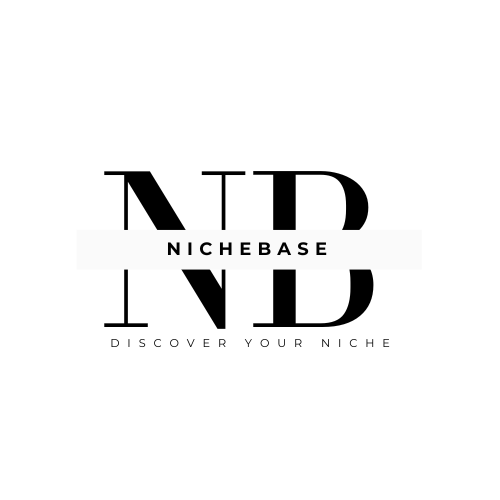




Leave a Reply