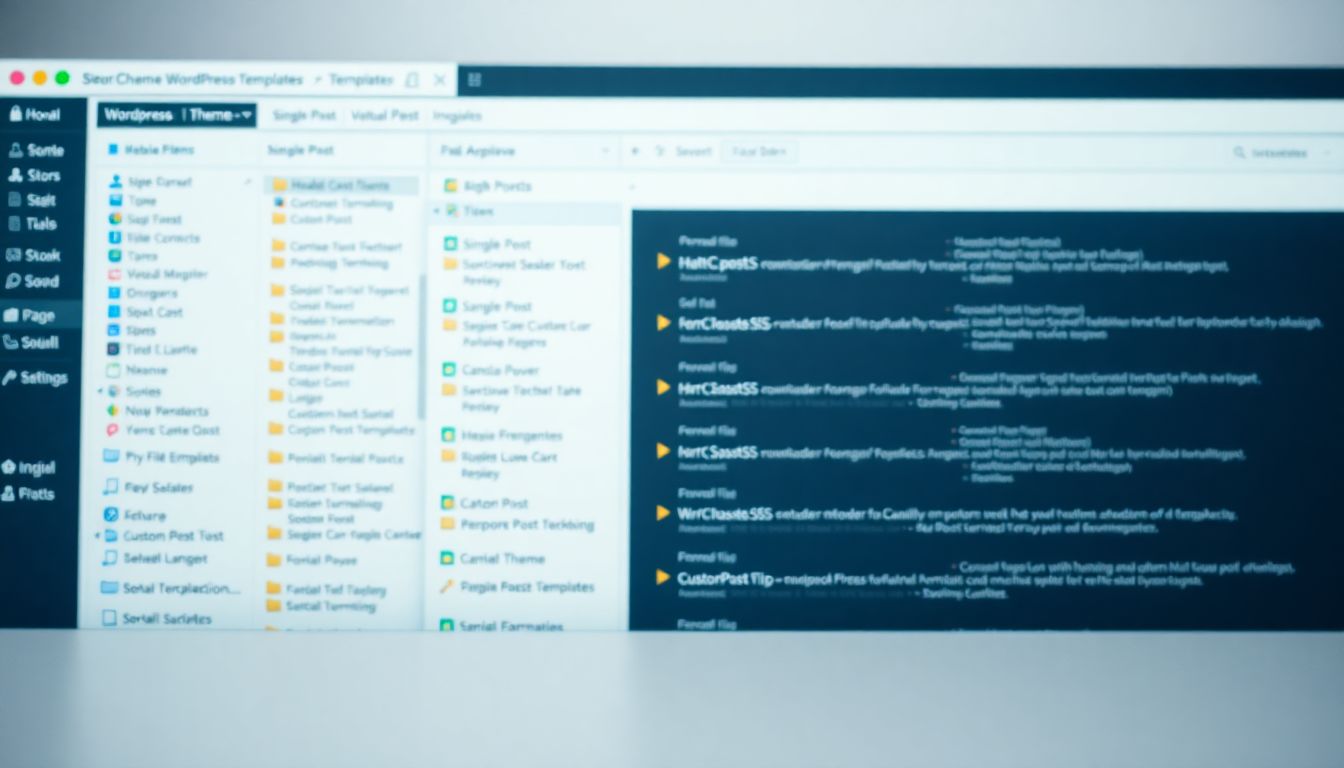
Professional WordPress themes form the heart of your website, influencing both design and functionality. Knowing how many templates are available is key for effective customization. This article will explain the common misconception about template limits and outline the reality of WordPress theme templates.
Understanding WordPress Theme Templates: A Deep Dive
Defining Core Templates: page.php, single.php, etc.
Core WordPress templates are essential files that dictate how your site displays content. Here are a few important ones:
- page.php: Used for static pages.
- single.php: Handles single post displays.
- archive.php: Displays post archives, like categories or tags.
These templates work together to create a cohesive appearance for various sections of your site.
Child Themes and Template Hierarchy: A Crucial Distinction
Child themes allow you to modify or extend a parent theme’s functionality without losing changes on updates. For instance, if the parent theme has a header.php file, you can create a header.php file in your child theme. This ensures your customizations stay intact.
For more insights, refer to the WordPress Child Themes documentation.
Custom Post Types and Templates: Expanding Functionality
Custom Post Types (CPTs) let you add distinct content types to your site, like portfolios or testimonials. Each CPT can have its own template. For example, the Custom Post Type UI plugin simplifies this process, allowing users to create unique content types easily.
The Practical Limits: Factors Influencing Template Count
Server Resources: The Unspoken Constraint
The number of templates your theme can handle may be limited by your server resources. Factors include:
- Hosting plan limitations
- PHP memory limits
Most WordPress sites use between 64MB to 256MB of memory, depending on their complexity. If your theme has many templates, this might influence performance.
Theme Complexity and Performance: Optimizing for Speed
Having too many templates can slow down your website, impacting both user experience and SEO. Studies show that a 1-second delay in load time increases bounce rates by 32%. It’s crucial to balance the number of templates with performance needs to maintain site speed.
Best Practices: Managing Your WordPress Theme Templates
Organizing Templates for Maintainability: A Structured Approach
Proper organization of templates enhances maintainability. Consider these practices:
- Use clear naming conventions (e.g.,
custom-header.php). - Group related templates in specific folders.
Leveraging Template Parts for Reusability: Efficiency and Clean Code
Template parts are small sections of code, like headers or footers, that you can reuse across different templates. This reduces duplication and increases efficiency, making your site easier to maintain.
Advanced Techniques: Utilizing Template Includes and Functions
Template Includes for Modular Design: Maximizing Efficiency
Using include() in your template files allows for modular design. For example:
<?php include( get_template_directory() . '/template-parts/header.php'); ?>
This keeps your code organized and readable, allowing for easy updates.
Custom Functions for Dynamic Template Generation: Advanced Customization
By creating custom functions, you can dynamically generate templates based on various conditions. This can enhance flexibility and reduce the need for numerous individual templates, streamlining your code.
function my_custom_template() {
if ( is_single() ) {
get_template_part( 'template-parts/single' );
} else {
get_template_part( 'template-parts/archive' );
}
}
Conclusion:
A single WordPress theme has the potential to contain numerous templates, influenced by design choices, functionality needs, and server resources. The key is to manage these templates wisely for optimal performance and easy maintenance.
Make it a priority to optimize and organize your theme templates. Start today by reviewing your current setup and implement these strategies for a more efficient website.
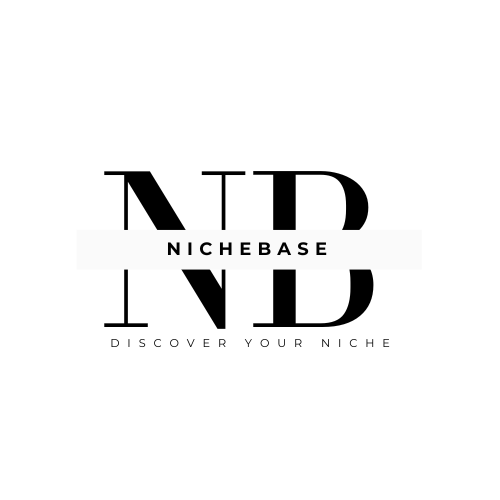




Leave a Reply