
A computer power supply is a vital component of any computing system. It converts electrical energy from an outlet into usable power for the internal components of your computer. Whether you’re building a custom PC or upgrading an existing one, selecting the right power supply is crucial for system stability, performance, and longevity.
This guide covers everything you need to know about computer power supplies, including key features, types, wattage considerations, and how to choose the right one for your needs. We’ll also explore essential IT hardware and computer hardware terms to help you make an informed decision.
1. What is a Computer Power Supply?
A computer power supply unit (PSU) is responsible for converting alternating current (AC) from a wall outlet into direct current (DC) power, which is required by internal components like the motherboard, CPU, GPU, and storage devices. It ensures that each part receives the correct voltage and amperage to operate effectively.
Power supplies come in various sizes, configurations, and power output capacities, depending on the system’s needs. Selecting a high-quality PSU is essential to prevent power-related failures, crashes, and hardware damage.
2. Types of Computer Power Supplies
There are different types of computer power supplies based on design, efficiency, and modularity. Here’s a breakdown of the most common categories:
Non-Modular Power Supply
-
Description: Non-modular power supplies have fixed cables attached to the unit.
-
Pros: More affordable and readily available.
-
Cons: Can lead to cable clutter, making cable management more challenging.
Semi-Modular Power Supply
-
Description: Semi-modular PSUs have essential cables pre-attached, while optional cables are removable.
-
Pros: Easier cable management compared to non-modular options.
-
Cons: Slightly more expensive than non-modular PSUs.
Fully Modular Power Supply
-
Description: All cables are detachable, offering maximum flexibility.
-
Pros: Simplifies cable management and allows for a cleaner, more organized build.
-
Cons: Higher cost compared to non-modular and semi-modular PSUs.
3. Key Features of a Computer Power Supply
When selecting a power supply for your computer, pay attention to these essential features:
Wattage Rating
-
Wattage determines the total power output the PSU can provide.
-
Higher-end PCs with powerful GPUs and CPUs require more wattage.
-
Calculate your system’s power needs using an online power supply calculator.
Efficiency Rating (80 PLUS Certification)
-
Efficiency is a measure of how effectively the PSU converts power without waste.
-
Look for PSUs with 80 PLUS certification (Bronze, Silver, Gold, Platinum, Titanium).
-
Higher efficiency ratings reduce energy waste and heat generation.
Form Factor
-
The form factor determines the size and fit of the PSU in your case.
-
Common form factors include ATX, SFX, and TFX.
-
Ensure compatibility with your PC case to avoid size-related issues.
Connectors and Compatibility
-
Check for the number and type of connectors (24-pin ATX, 8-pin EPS, PCIe, SATA, Molex) to ensure compatibility with your hardware.
-
Ensure the PSU has sufficient connectors for all components, especially if you plan to upgrade in the future.
Voltage Protection and Safety Features
-
Look for features like over-voltage protection (OVP), under-voltage protection (UVP), over-current protection (OCP), and short-circuit protection (SCP).
-
These safety features protect your components from power surges, spikes, and other electrical issues.
4. How to Choose the Right Power Supply for Your PC
Choosing the right power supply for your computer depends on several factors, including power needs, system size, and intended usage. Here’s a step-by-step guide to make the best choice.
Step 1: Calculate Power Requirements
-
Use an online power supply calculator to determine how much wattage your PC needs.
-
Consider future upgrades, such as adding a more powerful GPU or additional storage.
Step 2: Choose the Right Wattage
-
Entry-level PCs: 400-600W
-
Mid-range PCs: 600-800W
-
High-end gaming and workstations: 800W and above
Step 3: Decide on Modularity
-
If budget is tight, opt for a non-modular or semi-modular PSU.
-
For cleaner builds, better airflow, and easier cable management, go for a fully modular PSU.
Step 4: Look for Efficiency and Certifications
-
Choose a PSU with an 80 PLUS rating for higher efficiency.
-
A Gold or Platinum rating is ideal for performance PCs and energy-conscious users.
Step 5: Ensure Compatibility with Your System
-
Match the PSU form factor with your PC case.
-
Check for adequate connectors for your motherboard, GPU, and storage devices.
Step 6: Check Reviews and Brand Reputation
-
Stick with reputable brands like Corsair, EVGA, Seasonic, and Cooler Master.
-
Read user reviews and expert recommendations to avoid poor-quality units.
5. Common Mistakes to Avoid When Choosing a Power Supply
Avoid these common mistakes to ensure you select the best power supply for your system:
-
Underestimating Power Needs: Many users choose a PSU with insufficient wattage, leading to system instability.
-
Ignoring Efficiency Ratings: Lower-rated PSUs waste energy and produce more heat.
-
Overlooking Cable Management: Poor cable management can restrict airflow and raise internal temperatures.
-
Choosing Unbranded Products: Cheaper, unbranded PSUs often lack essential safety features and have a shorter lifespan.
6. IT Hardware and Computer Hardware Integration
The power supply is a core part of IT hardware and computer hardware ecosystems. It provides power to essential components, ensuring seamless integration and system performance. Here’s how it fits within the larger hardware context:
-
Motherboard: The PSU provides the motherboard with power via the 24-pin ATX and 8-pin CPU connectors.
-
Processor (CPU): Modern CPUs require stable power for multitasking and intensive workloads.
-
Graphics Card (GPU): High-end GPUs require dedicated PCIe power connectors for optimal performance.
-
Storage (HDDs/SSDs): SATA power connectors ensure your storage devices operate properly.
7. Maintenance and Troubleshooting Tips
Proper maintenance of your PSU can extend its lifespan and prevent failures.
-
Keep it Clean: Dust buildup can cause overheating. Use compressed air to clean vents and fans.
-
Monitor Fan Noise: Unusual fan noise may signal internal issues.
-
Watch for Power Surges: Use surge protectors or uninterruptible power supplies (UPS) to protect against voltage spikes.
-
Check Voltage Switches: Ensure the voltage switch on the back of the PSU is set correctly for your region’s power grid.
8. Final Thoughts
Choosing the right computer power supply is essential for the performance, safety, and longevity of your PC. From IT hardware considerations to modularity and efficiency ratings, every factor plays a role in ensuring a smooth, stable computing experience.
Whether you’re upgrading your system or building a new one, follow this guide to select a PSU that meets your power requirements, supports future upgrades, and offers reliable protection for your valuable components. By investing in a high-quality power supply, you’ll enjoy enhanced performance, stability, and peace of mind.
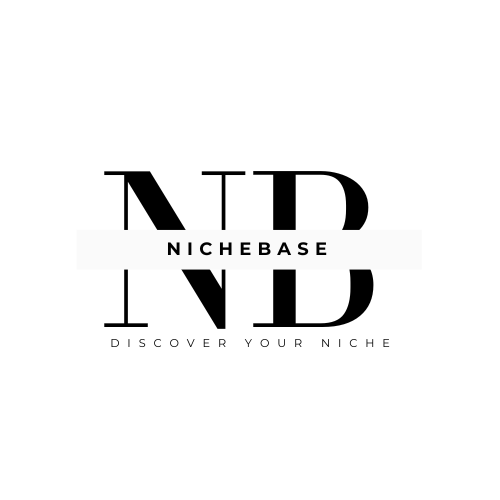




Leave a Reply