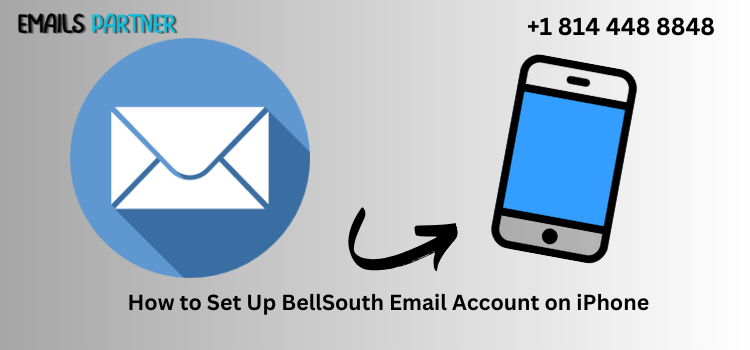
If you need to set up BellSouth Email Account on iPhone, this comprehensive guide will help you through every step. Whether you are a new user or looking to reconfigure your email, ensuring proper setup is essential for seamless email access. BellSouth, now managed under AT&T, requires specific email settings to function correctly on an iOS device. By following this guide, you can configure your email without technical difficulties.
Prerequisites for Setting Up BellSouth Email on iPhone
Before beginning the setup process, gather the following details:
- Stable internet connection (Wi-Fi or mobile data)
- Your BellSouth email credentials (email address and password)
- IMAP and SMTP server settings
- Updated iPhone operating system
Step-by-Step Guide to Configuring BellSouth Email on iPhone
Step 1: Open the iPhone Settings
- Unlock your iPhone and open the Settings app.
- Scroll down and select Mail.
- Tap Accounts, then select Add Account.
Step 2: Choose Email Provider
- Select Other, as BellSouth is not a listed provider.
- Tap Add Mail Account to proceed.
Step 3: Enter Your Email Details
- Input the following details under “New Account”:
- Name: Enter your full name.
- Email: Provide your BellSouth email address.
- Password: Enter your BellSouth email password.
- Description: Label your account (e.g., “BellSouth Email”).
- Tap Next to continue.
Step 4: Configure Server Settings
You must manually enter the incoming and outgoing mail server details.
Incoming Mail Server (IMAP)
- Host Name: imap.mail.att.net
- Username: Your full BellSouth email address
- Password: Your email password
Outgoing Mail Server (SMTP)
- Host Name: smtp.mail.att.net
- Username: Your full BellSouth email address
- Password: Your email password
- Tap Next after entering the correct details.
- Wait for the iPhone to verify the information.
Step 5: Enable Email Synchronization
- Ensure the Mail option is enabled.
- Optionally, enable Contacts, Calendars, and Notes.
- Tap Save to finish the setup.
Common Setup Issues and Troubleshooting
If you face issues while setting up BellSouth Email on iPhone, try these solutions:
1. Incorrect Username or Password
- Verify your email credentials.
- Reset your password if necessary through the AT&T website.
2. Server Connection Issues
- Ensure the correct incoming and outgoing server settings are used.
- Restart your iPhone and try again.
3. Unable to Send Emails
- Check that SMTP authentication is enabled.
- Use an alternate SMTP port (587 instead of 465).
4. Email Sync Problems
- Ensure IMAP is selected instead of POP3.
- Update your iPhone to the latest iOS version.
Advanced Email Settings for BellSouth
For those who need more customization, manually adjust these settings:
Port Numbers
- IMAP: 993 (SSL required)
- SMTP: 465 (SSL required) or 587 (TLS required)
Fetch Data Settings
- Navigate to Settings > Mail > Accounts > Fetch New Data.
- Choose Push or Fetch based on your preference.
- Set the fetch interval to 15 minutes, 30 minutes, hourly, or manually.
Benefits of Setting Up BellSouth Email on iPhone
- Access Emails Anytime: Keep track of emails on the go.
- Automatic Synchronization: IMAP ensures email consistency across devices.
- Secure Connection: AT&T provides advanced security measures.
- Efficient Email Management: Organize emails with folders and filters.
Frequently Asked Questions (FAQs)
1. Can I Use POP3 Instead of IMAP?
Yes, but IMAP is recommended for better multi-device synchronization. POP3 settings are:
- Incoming Mail Server: inbound.att.net
- Port: 995 (SSL required)
2. What Should I Do If My BellSouth Email Stops Working?
- Verify your email account status via AT&T.
- Delete and re-add your email account.
- Update your iOS software.
3. Can I Add Multiple BellSouth Email Accounts on My iPhone?
Yes, repeat the setup steps to add multiple accounts.
4. How Can I Reset My BellSouth Email Password?
Visit the AT&T password reset page to update your password.
Conclusion
Setting up a BellSouth email account on your iPhone is simple when following the correct procedure. With the right server settings and authentication, you can access your emails without interruptions. If issues arise, troubleshooting steps can help resolve them quickly.
For additional support, you can contact AT&T for BellSouth-related email queries. A properly configured BellSouth email ensures a seamless and secure communication experience on your iPhone.
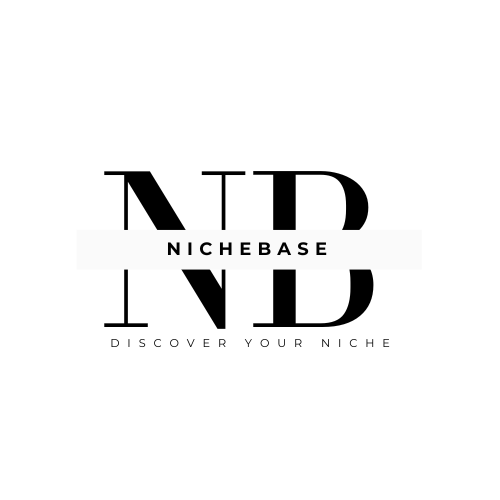




Leave a Reply