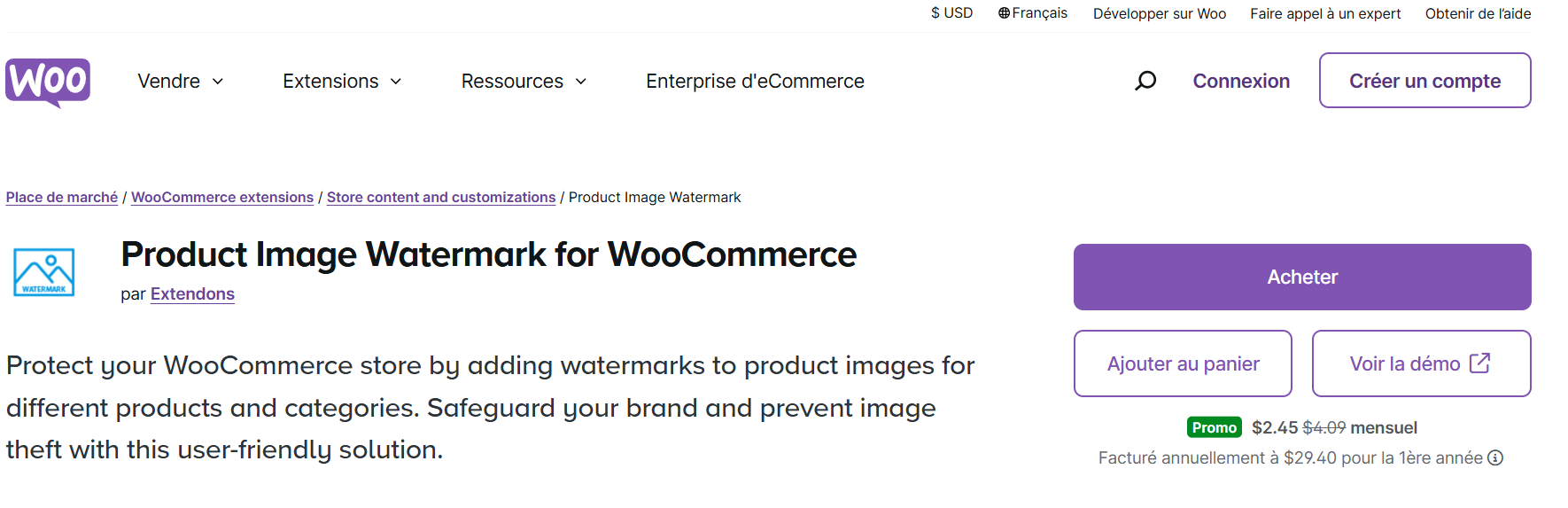
Have you ever worried about your product images being copied or misused online? For WooCommerce store owners, safeguarding your visual content is crucial in protecting your brand’s identity. That’s where WooCommerce Watermark steps in—a user-friendly solution designed to secure your product images with customizable watermarks.
This guide will walk you through everything you need to know about using WooCommerce Watermark to protect your online store’s product images. From setting it up to creating your first watermark, we’ll cover every detail in a simple, easy-to-follow way. Let’s dive in!
Why Should You Use a Watermark for Product Images?
Product images play a vital role in e-commerce. They’re the first impression of your products and help customers make buying decisions. However, without proper protection, competitors or image thieves can copy and misuse them. Adding a watermark:
- Prevents unauthorized use of your images.
- Reinforces your brand identity.
- Enhances the professional look of your store.
- Provides peace of mind.
Using the WooCommerce Product Image Watermark plugin by Extendons, you can safeguard your store’s visuals and project a trustworthy brand image.
Features of the WooCommerce Product Image Watermark Plugin
Before we jump into the steps, here’s an overview of what this plugin offers:
- Customizable Text or Image Watermarks: Add watermarks to match your brand’s style using various font styles, colors, and image options.
- Flexibility with Placement: Choose from 10 different placement options.
- Rule-Based Automation: Save time by applying watermarks dynamically to products or categories.
- Full Control Over Appearance: Adjust opacity, size, background, and margins for perfect customization.
- Bulk Application: Add watermarks to entire product categories with one click.
- Multilingual Support: Compatible with WPML for multilingual WooCommerce stores.
Now, let’s explore how to make the most of these features.
How to Use WooCommerce Watermark: Step-by-Step Guide
Step 1: Install and Activate the Plugin
- Purchase and Download: Get the WooCommerce Product Image Watermark plugin from Extendons’ official store.
- Upload to WordPress:
- Go to your WordPress dashboard.
- Navigate to Plugins > Add New and click Upload Plugin.
- Select the plugin file and hit Install Now.
- Activate the Plugin: Once installed, activate the plugin to start configuring your watermark settings.
Step 2: Configure General Settings
After activation, head to the plugin’s settings:
- Navigate to WooCommerce > Watermark Settings.
- Customize global settings, such as:
- Choosing whether to apply watermarks to product images, thumbnails, or both.
- Setting default placement for watermarks.
- Enabling watermarks for new or existing images.
Step 3: Create Your Watermark
You can add a text watermark or an image watermark depending on your preference.
1. Text Watermark:
- Enter the text you want to use, such as your logo or brand name.
- Customize fonts, colors, opacity, and background.
- Add margins or rotate the text for a unique style.
- Enable repetition if you want the watermark to cover the entire image.
2. Image Watermark:
- Upload your watermark image (e.g., your logo).
- Adjust its size, opacity, and position.
- Repeat or rotate the watermark for maximum coverage.
Step 4: Apply Watermarks to Products or Categories
The plugin provides flexibility to target specific products or bulk-apply watermarks across categories:
-
Individual Products:
- Go to the product editor in WooCommerce.
- Find the watermark settings for that product and apply your desired watermark.
-
Entire Categories:
- Access the watermark settings in the plugin dashboard.
- Select a product category and apply a watermark to all images within it.
Step 5: Preview and Finalize
Before publishing, preview your watermarked images to ensure they look perfect. Adjust opacity, placement, or repetition as needed. Once satisfied, save your settings.
Tips for Designing an Effective Watermark
- Keep it Subtle but Visible: A low-opacity watermark is less intrusive yet still effective.
- Match Your Brand Identity: Use your brand’s logo, colors, and fonts.
- Avoid Overcrowding: A single, well-placed watermark often looks more professional than multiple overlapping marks.
- Test Across Devices: Ensure your watermarks are visible on both desktop and mobile screens.
Frequently Asked Questions (FAQs)
1. What is the purpose of a watermark in WooCommerce?
A watermark protects your product images from unauthorized use and reinforces your brand identity.
2. Can I apply watermarks to existing product images?
Yes, the WooCommerce Product Image Watermark plugin allows you to add watermarks to existing images or new uploads.
3. Will watermarks affect the quality of my product images?
No, the plugin ensures minimal impact on image quality while maintaining clear watermark visibility.
4. Can I remove watermarks later?
Yes, you can remove or edit watermarks anytime without affecting your original images.
5. Is the plugin compatible with all themes?
Yes, the plugin is compatible with most WooCommerce themes and supports WPML for multilingual stores.
Benefits of Using WooCommerce Watermark
- Save Time: Rule-based automation simplifies the watermarking process.
- Professional Appearance: Consistent watermarks enhance your brand’s image.
- Peace of Mind: Knowing your images are protected reduces stress about intellectual property theft.
By using the WooCommerce Product Image Watermark plugin by Extendons, you can take control of your store’s visual assets effortlessly.
Final Thoughts
Protecting your product images is no longer a luxury—it’s a necessity. With the WooCommerce Watermark plugin, you can safeguard your visuals, enhance your brand’s professional appeal, and deter image theft with ease. Its robust customization options and flexibility make it the ultimate tool for WooCommerce store owners looking to secure their content.
Take the first step today and fortify your store’s identity with the WooCommerce Product Image Watermark plugin from Extendons. Your visuals deserve the best protection!
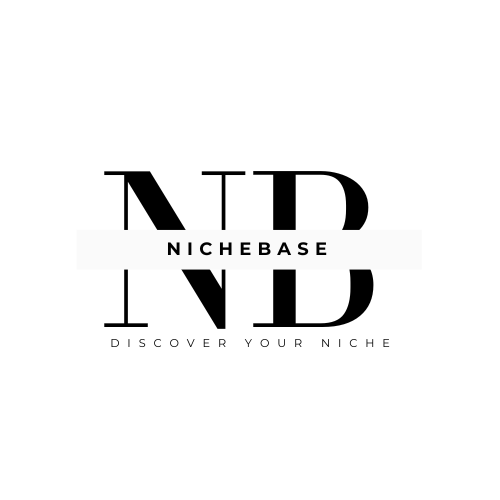




Leave a Reply